How to Repost Posts After a While on Nuelink.
With Nuelink’s repost feature, you can make your old posts show up again on your social media after some time, like giving them a second chance to shine! You choose how long to wait before the post comes back, and you can even add a new message or caption if you want.
Contents of this Guide:
What is the Repost Feature and How Does It Work on Nuelink?
What are the supported channels & platforms?
How do you set up Repost Automation on Nuelink?
How Does It Work on Each Platform?
Repost FAQs and Troubleshooting
What is the Repost Feature and How Does It Work on Nuelink?
The Repost feature on Nuelink lets you automatically share your previously published posts again after a time period you set. You can use a content collection to keep specific posts in rotation. This helps your content reach more people without needing to create new posts.
What are the supported channels & platforms?
This feature is supported on platforms that allow resharing content on your profile or feed, including: Facebook, LinkedIn, 𝕏 (formerly Twitter), Threads, Mastodon, and Bluesky.
Why Use the Repost Feature?
Reposting is a smart way to make sure your content gets seen by more people, especially those who may have missed it the first time. It also helps keep your social media active with less effort.
How do you set up Repost Automation on Nuelink?
- Log in to your Nuelink account, and click on ‘Automations’ in the left navbar:
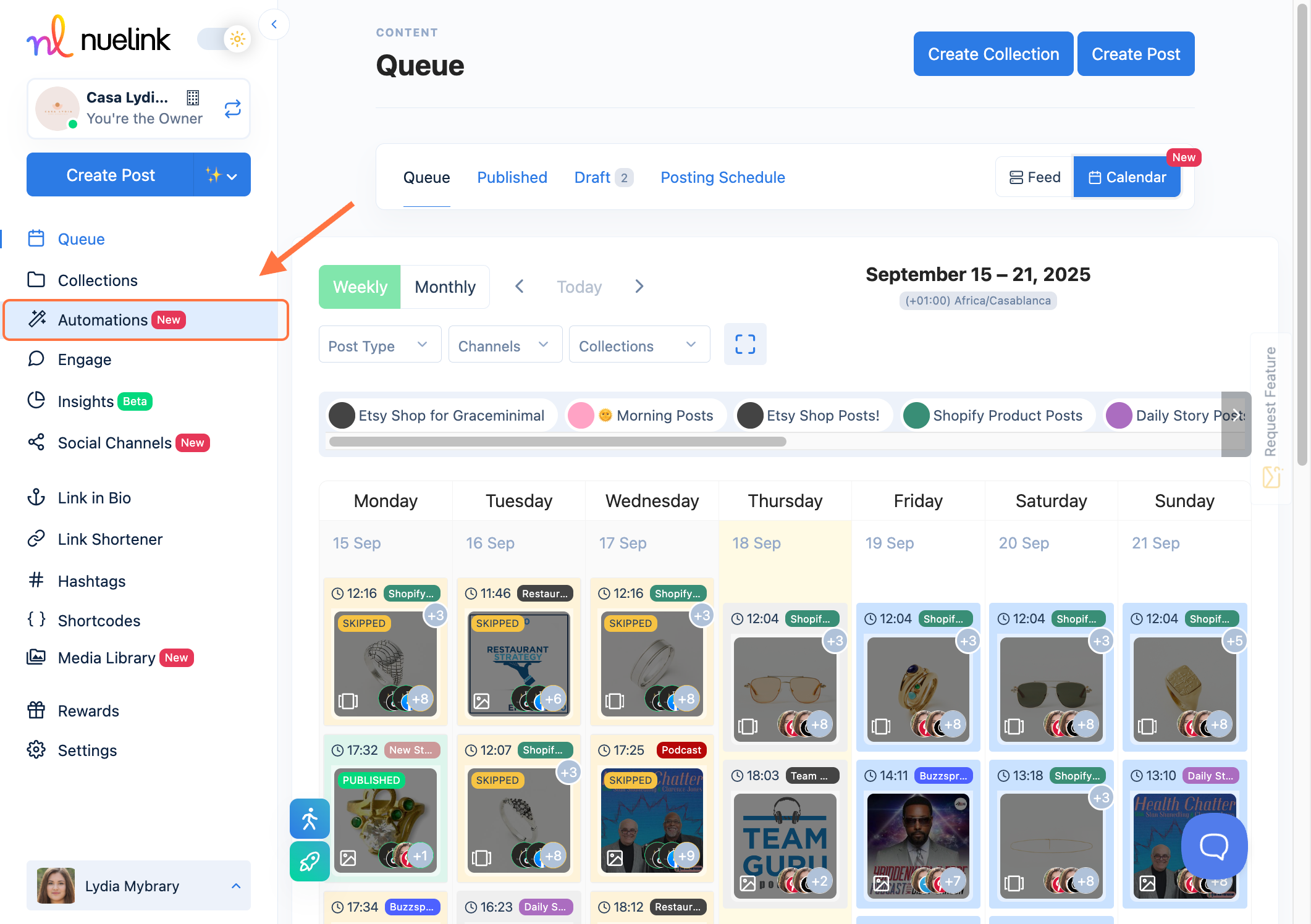
- Tap on “Add automation” at the top right corner:
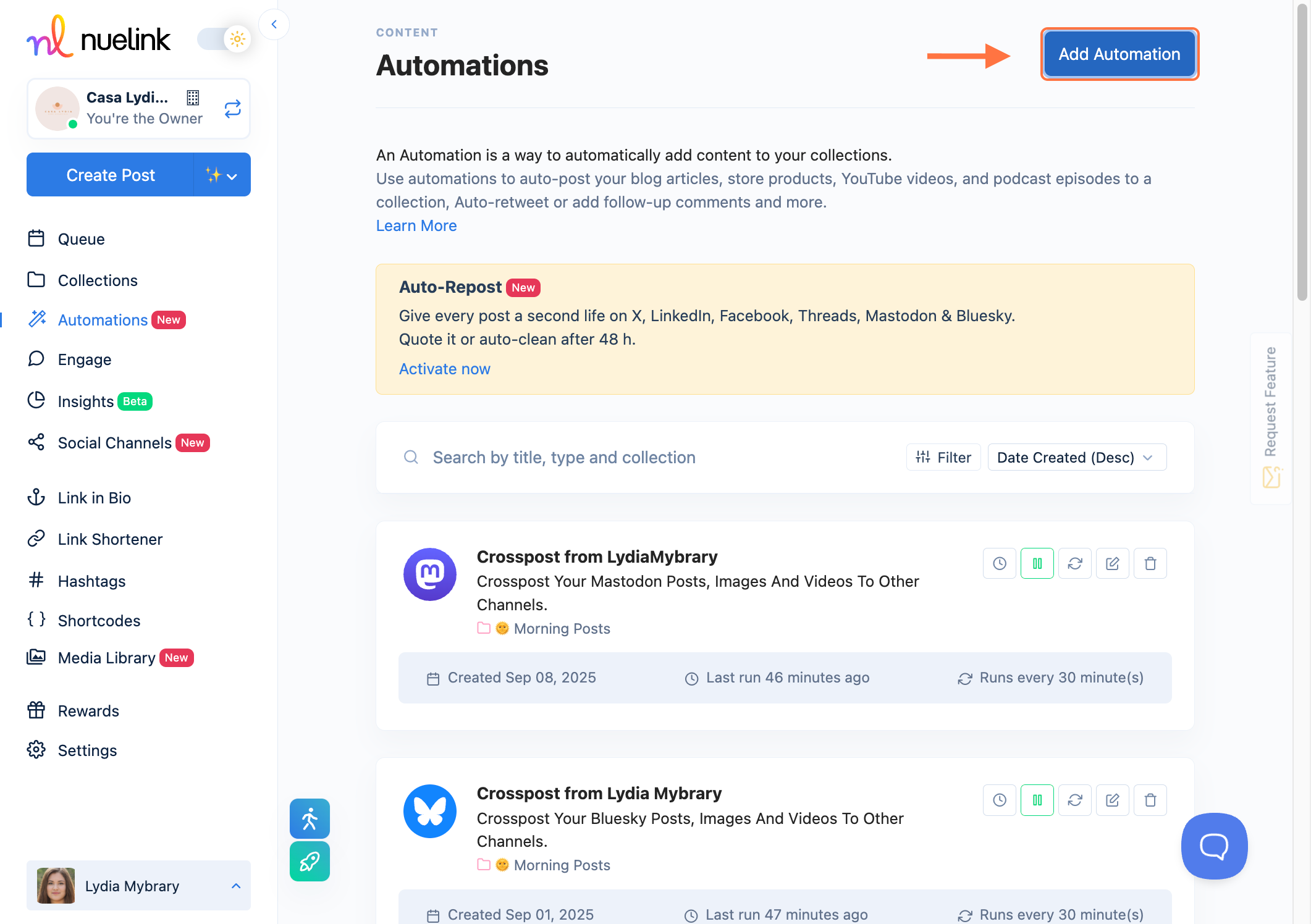
- Look up ‘Repost’ or scroll down to find this Repost automation icon, and click on the ‘+Add Automation’ button:
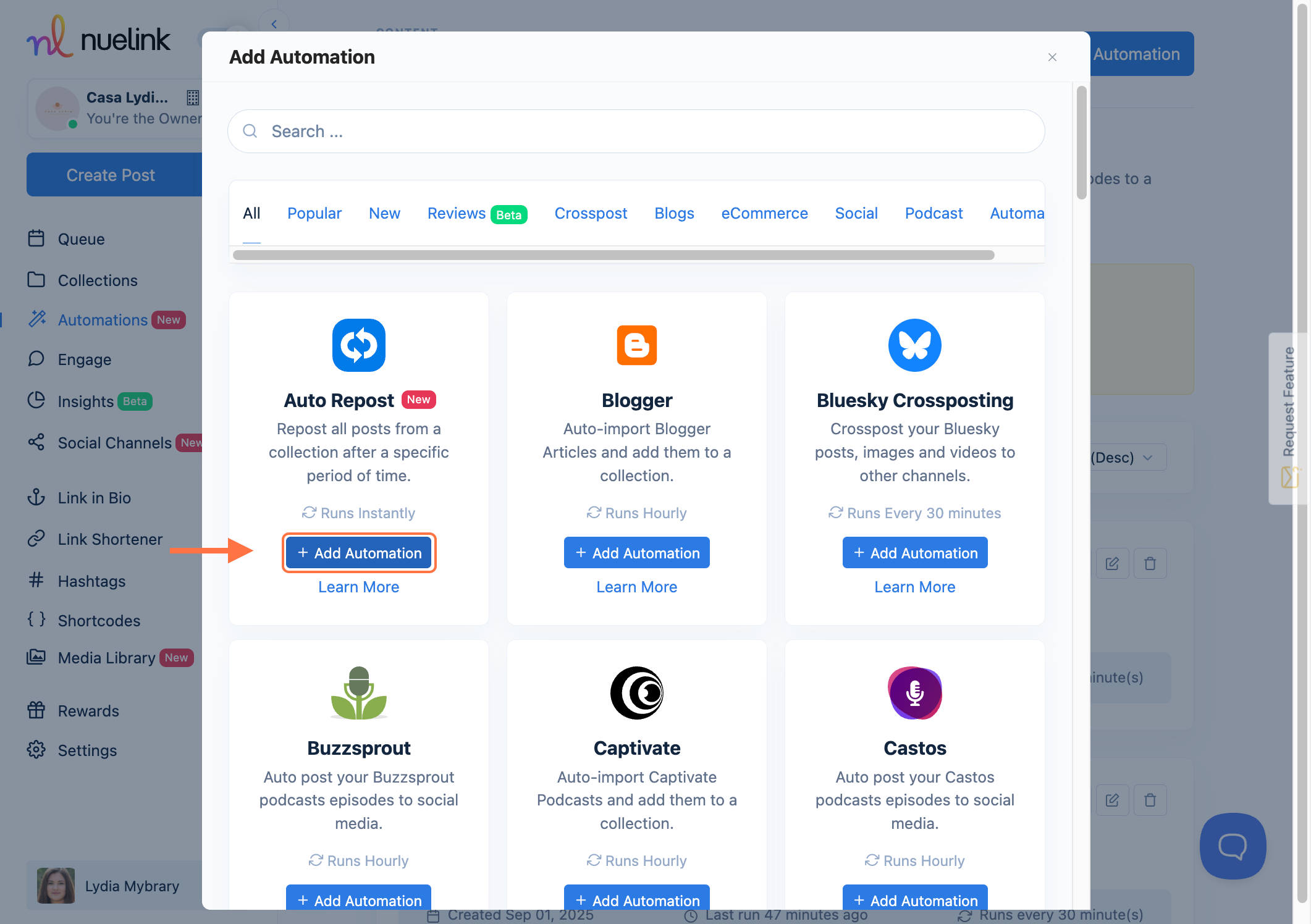
- Select your posting collection.
If you are wondering what collections are and how you create a collection, click here to learn more:
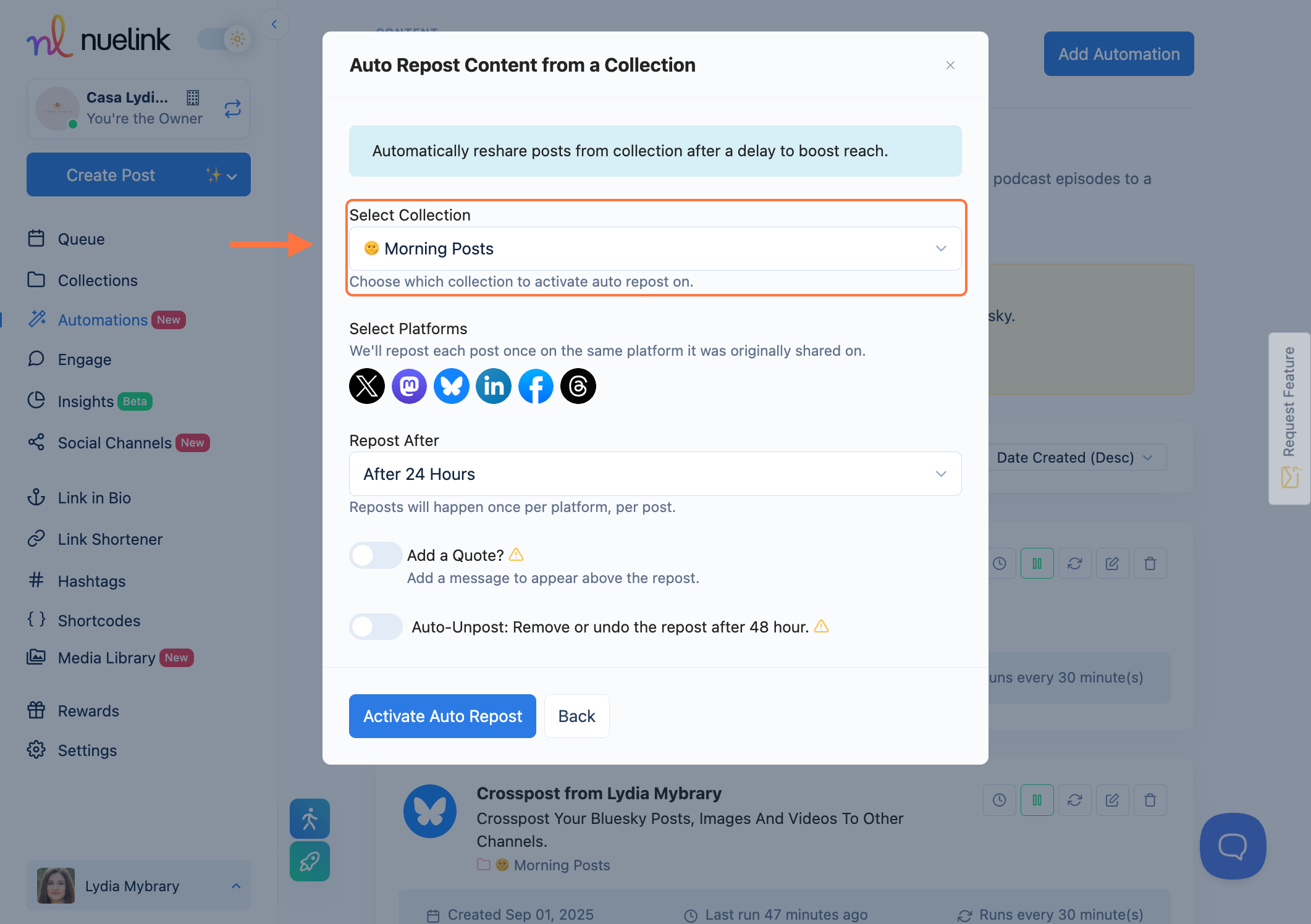
- Toggle on the social media platforms you want to re-share the content on:
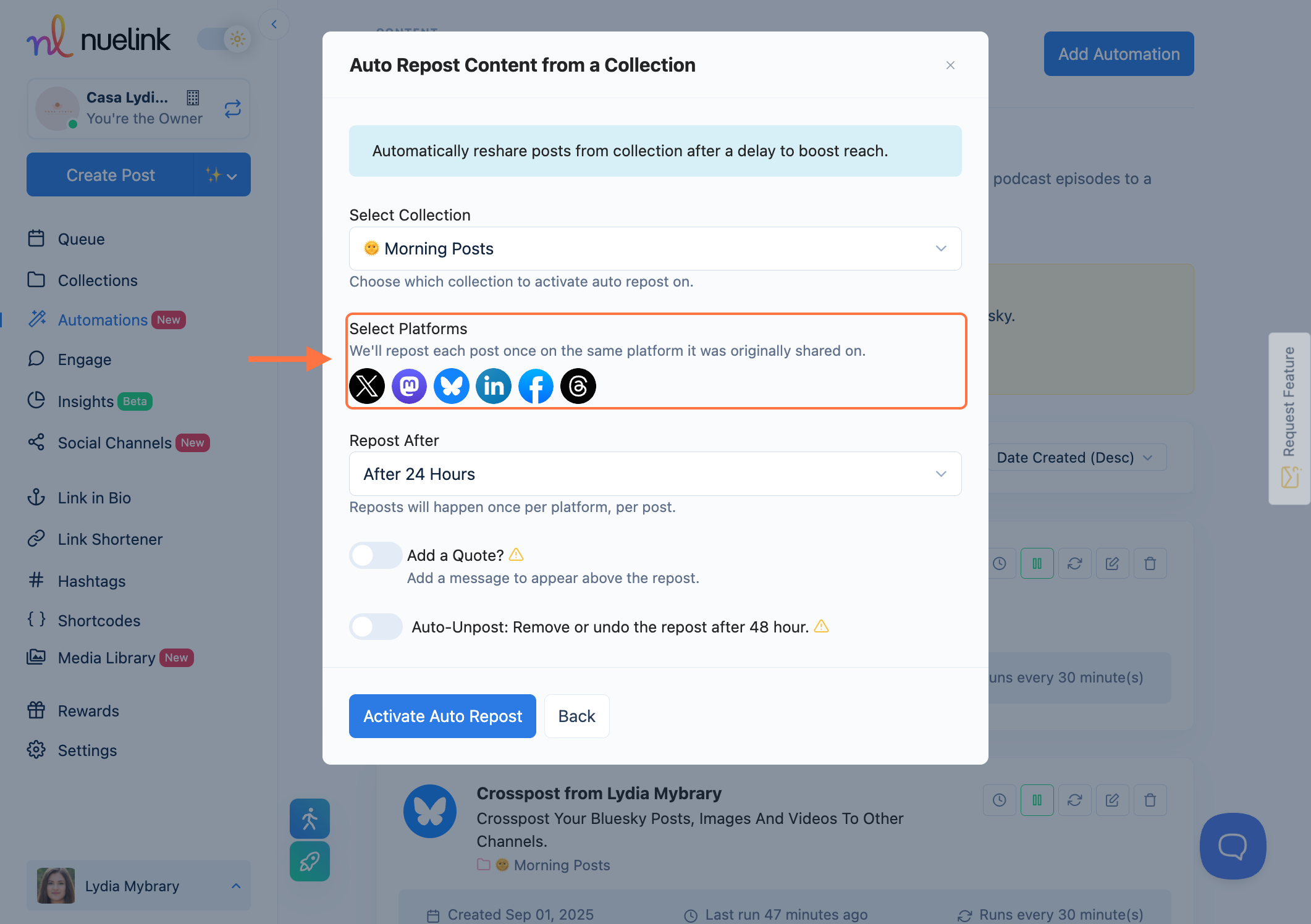
- Choose the times you’d like your posts to be re-shared, from after 3h, 6h, 9h, 12h, 24h, or 48h after posting:
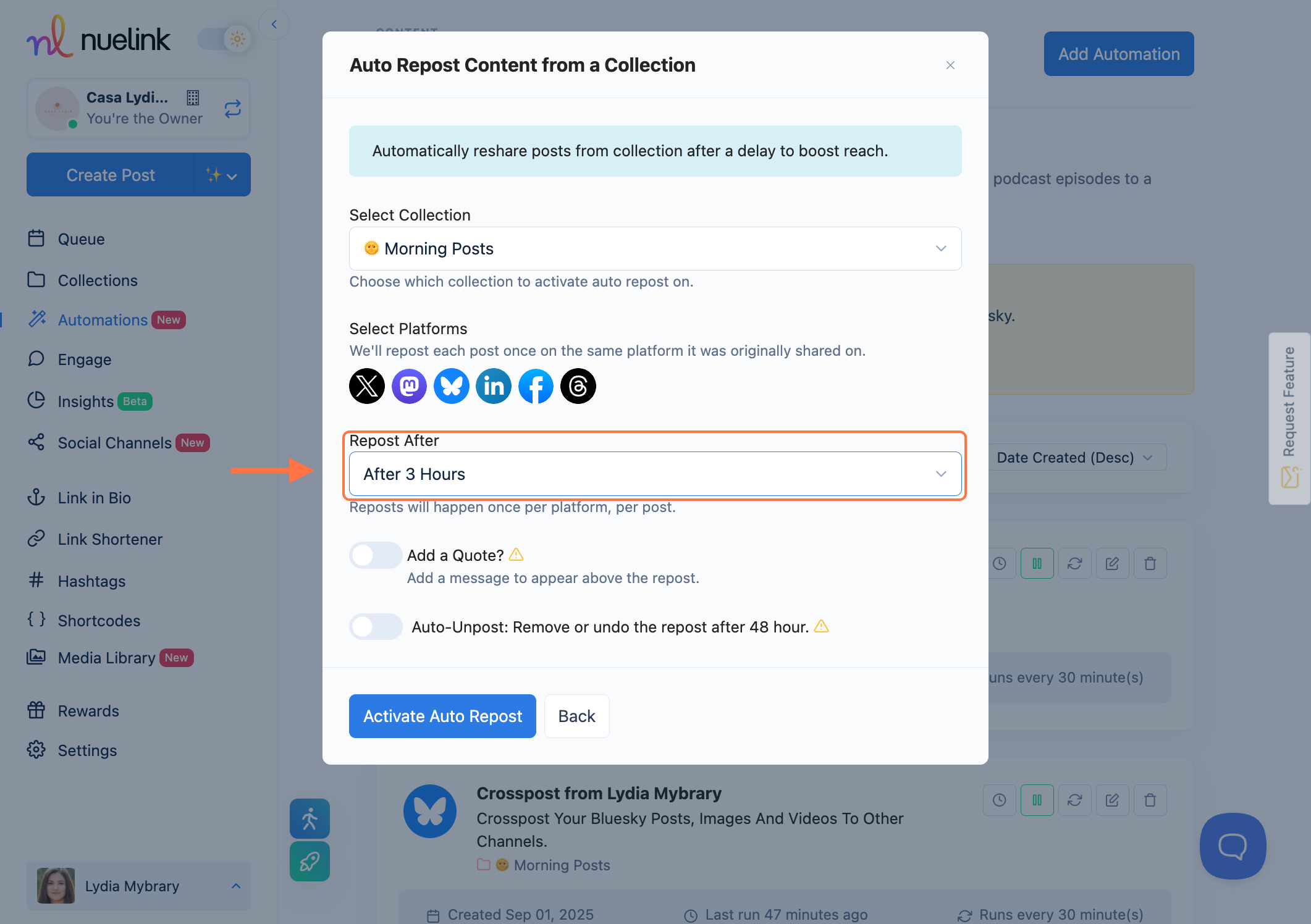
- Add a quote/caption to the reshared post:
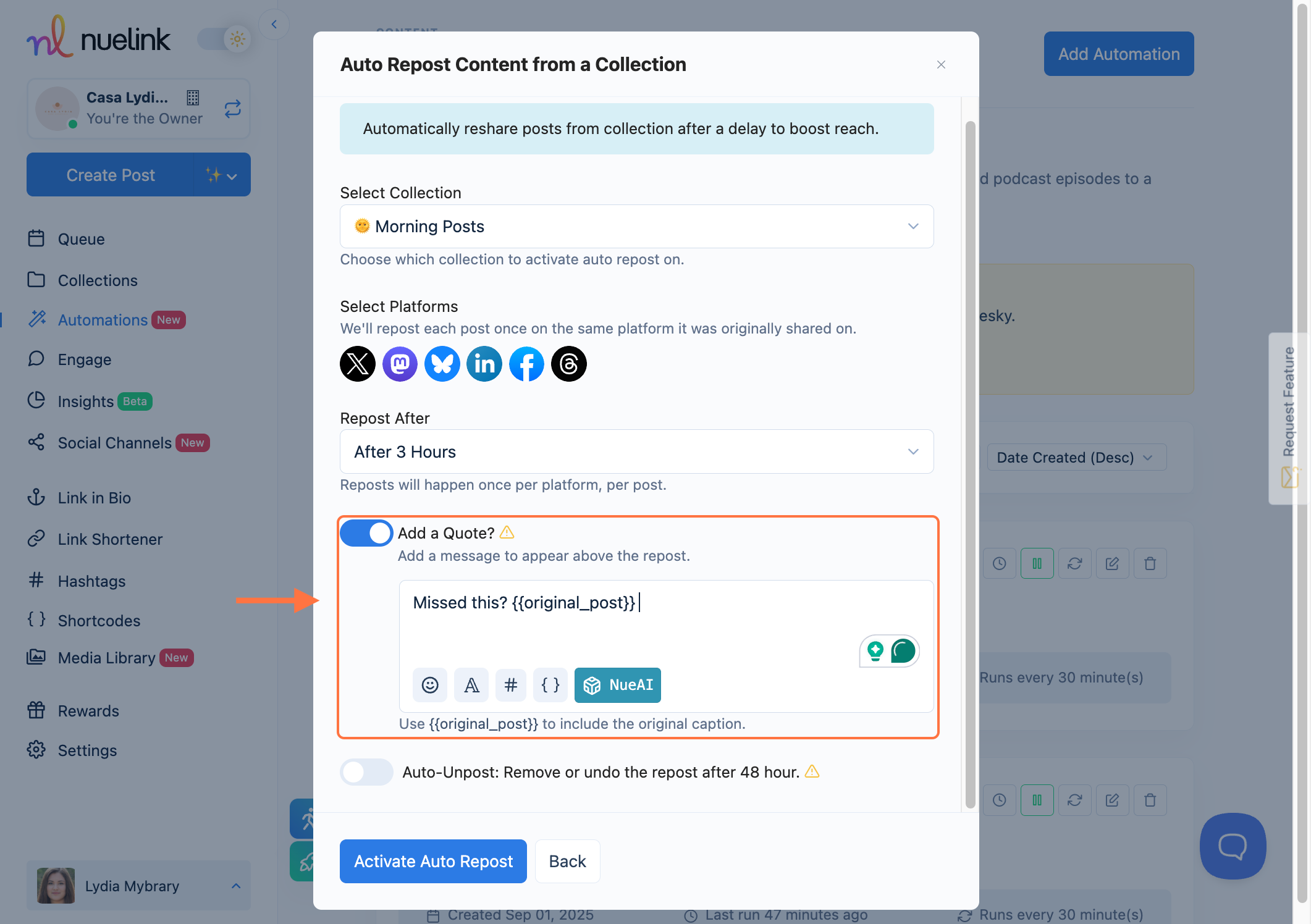
- Use “Auto Unpost” to undo the repost after 48 hours (from reposting, not the original posting time) to keep your profile tidy.
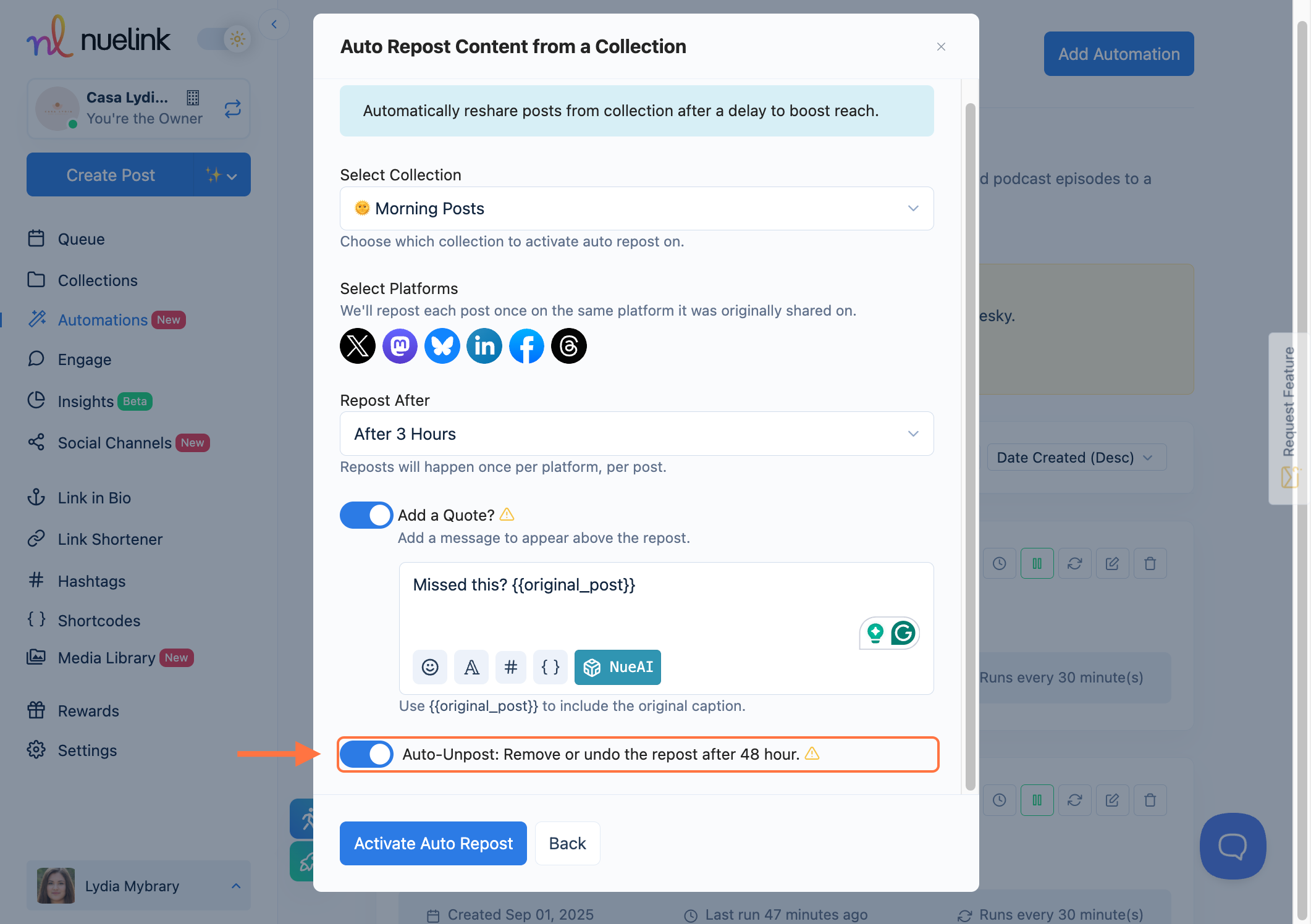
- Finish by clicking on ‘Activate Auto Repost’ to activate this workflow:
Note: This will only undo the repost 🔁 after 48hours, not the original post.
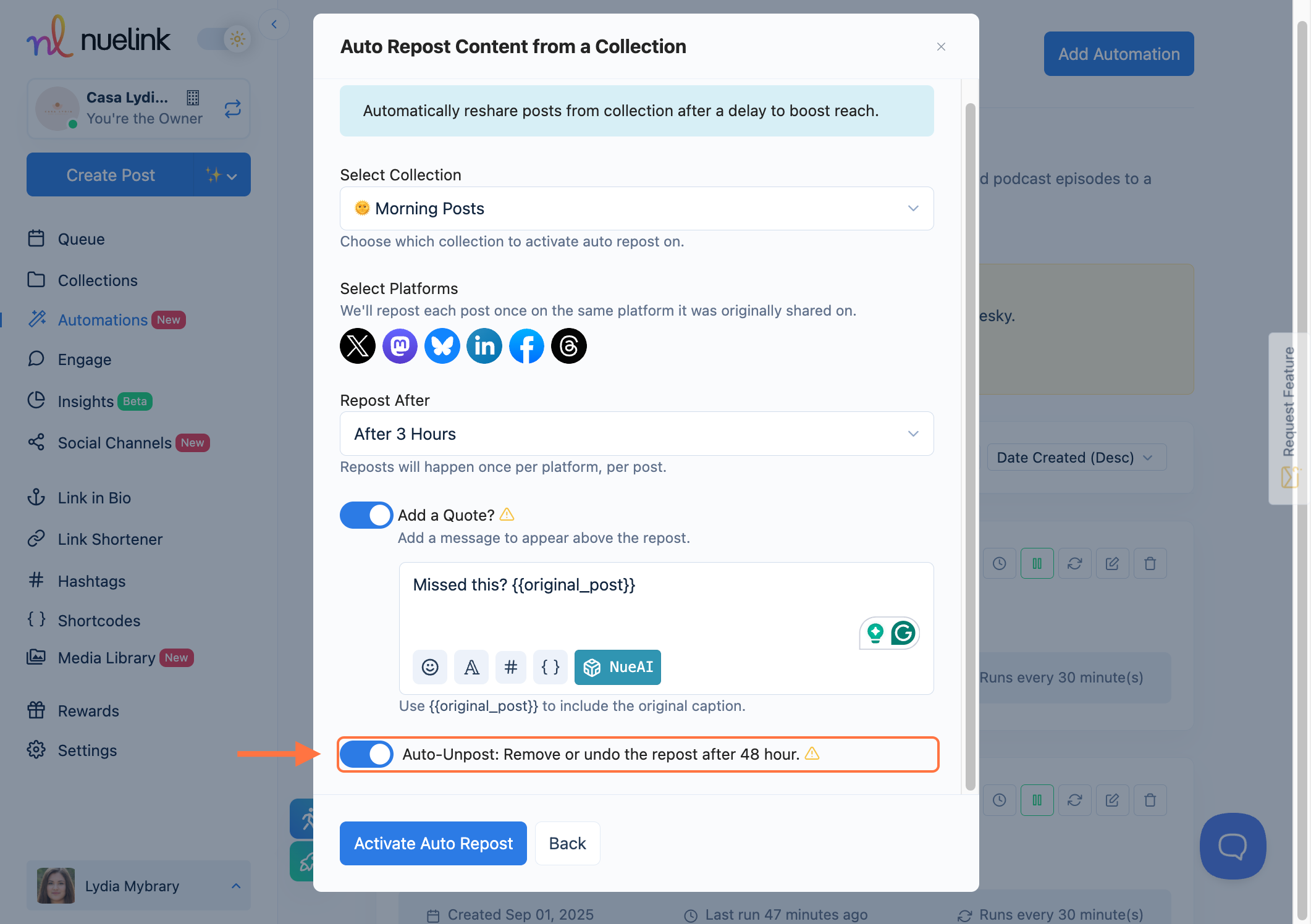
- This is how the active automation looks:
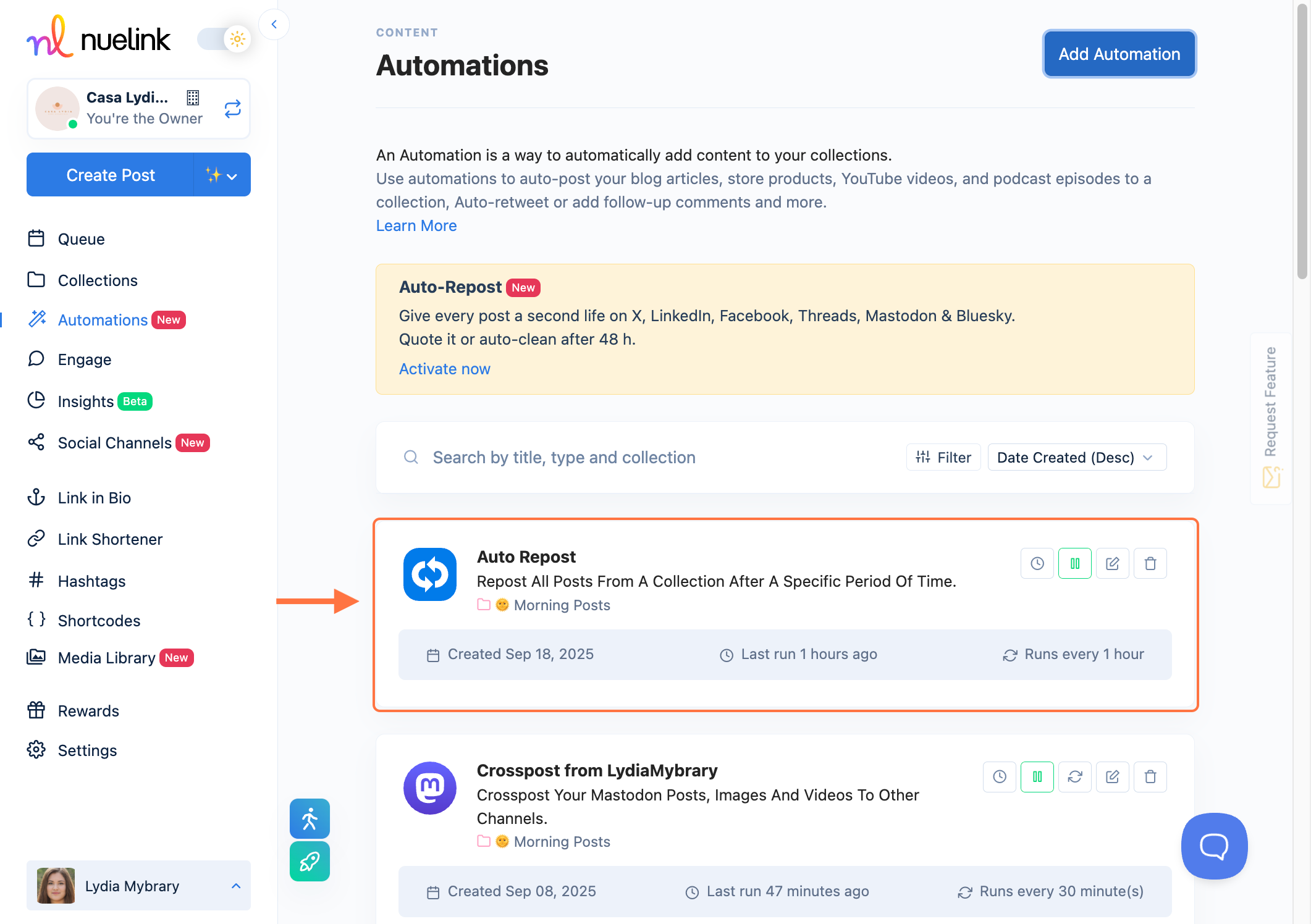
- Head back to your selected collection and publish a post to see how it will be reposted (or you can create a new post and select the same collection):
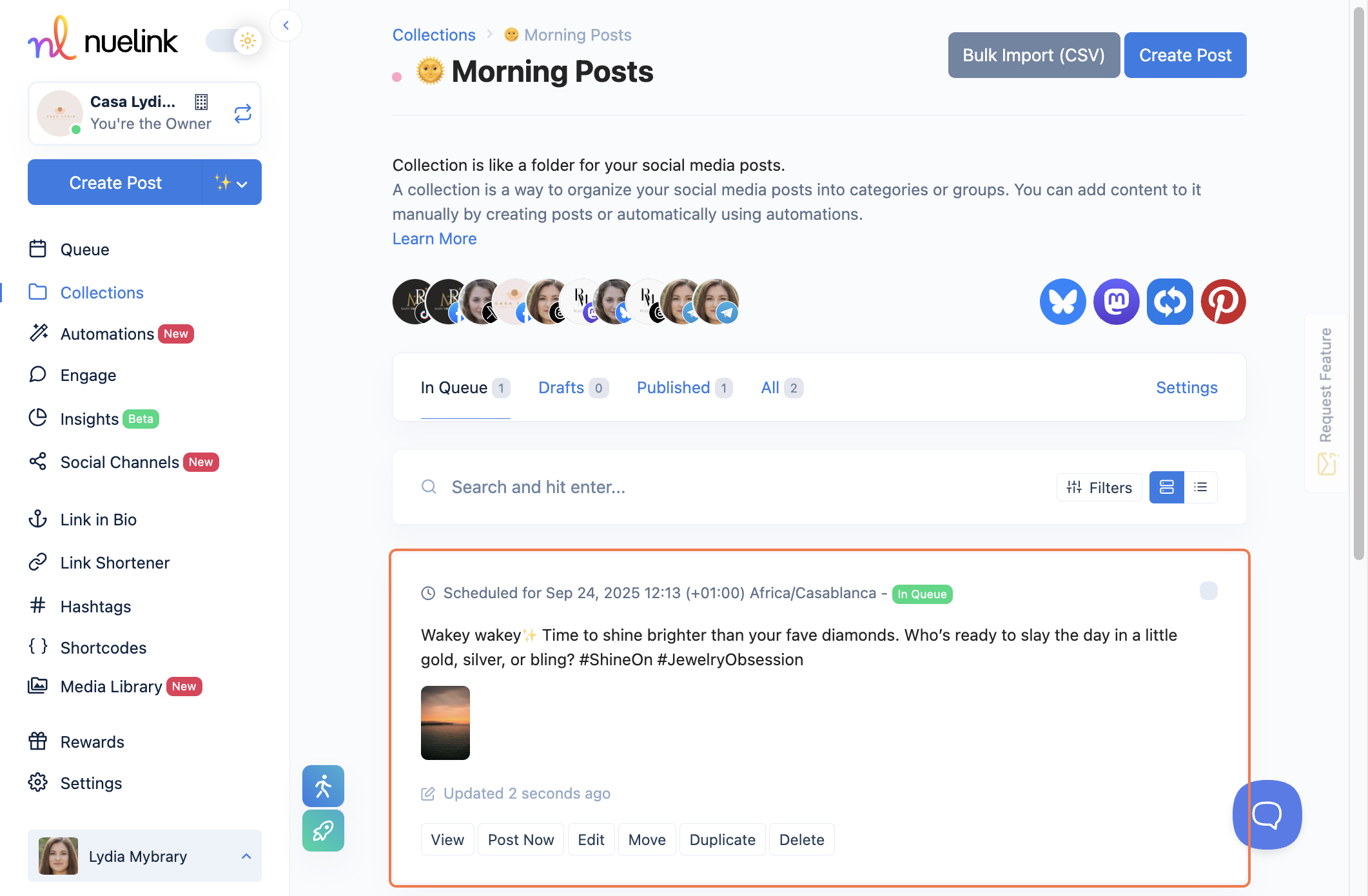
- After the repost delay, you can find your content reposted, as it’s shown in the published section of the queue:
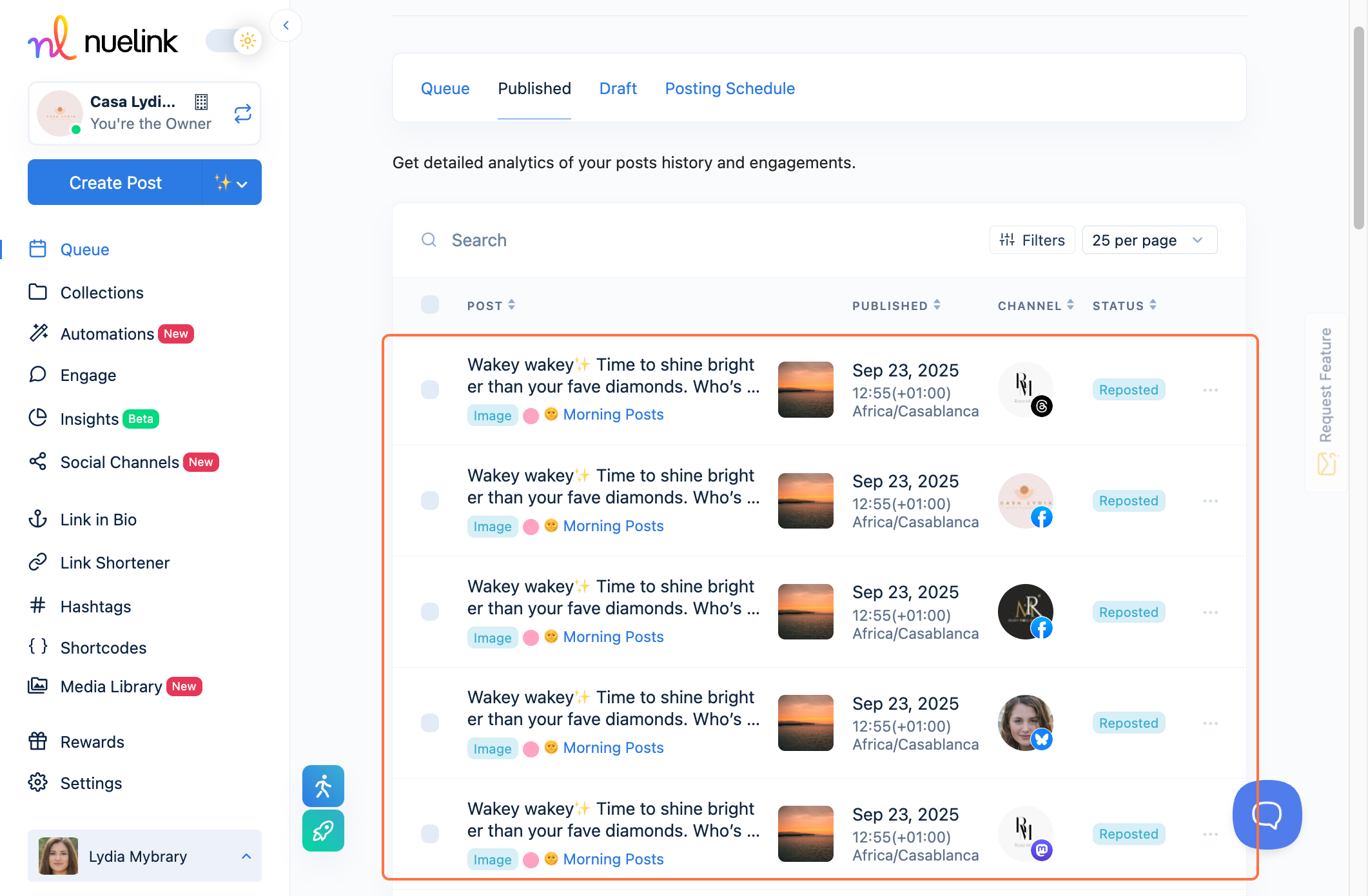
How Does It Work on Each Platform?
Your post will be reshared on your page as a new post, either with or without an added caption.
This is how the reposted post will appear on Facebook:
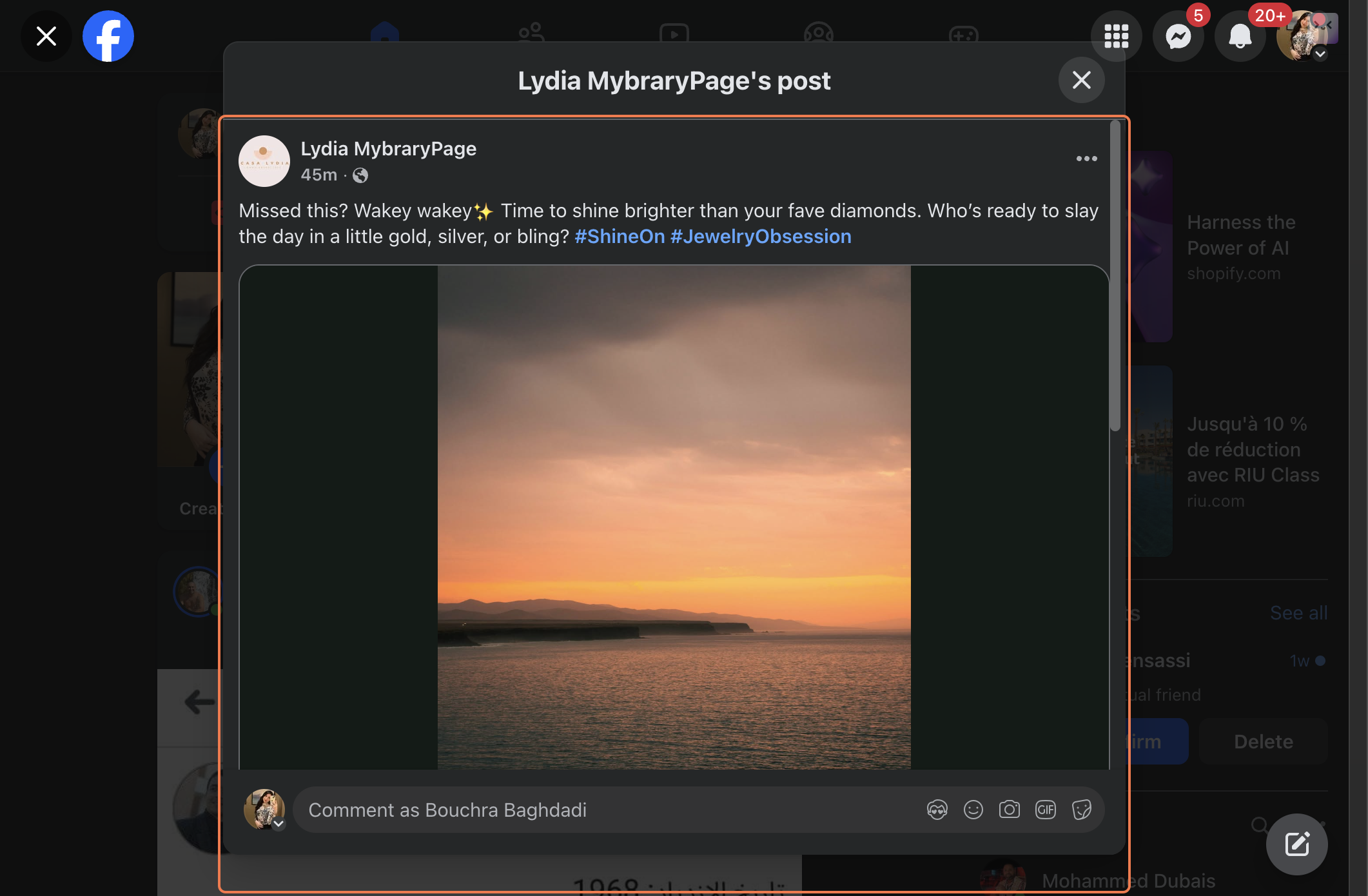
Your post will be reshared on your page as a new post, either with or without an added caption.
This is how the reposted post will appear on LinkedIn:
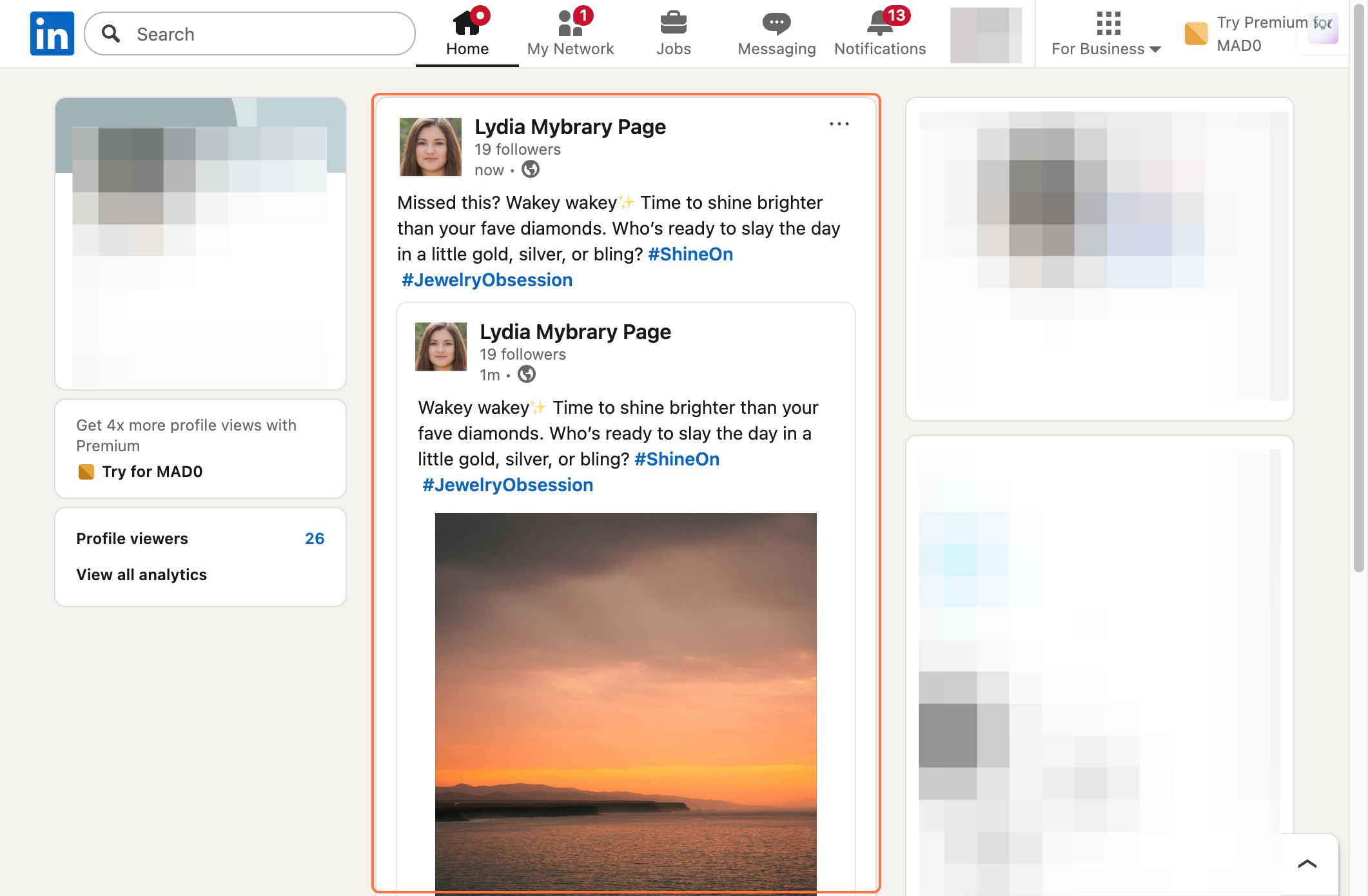
𝕏 (formerly Twitter)
Your original post will be quote-tweeted. You can add a new caption or leave it as just a repost.
This is how the reposted post will appear on 𝕏 (formerly Twitter):
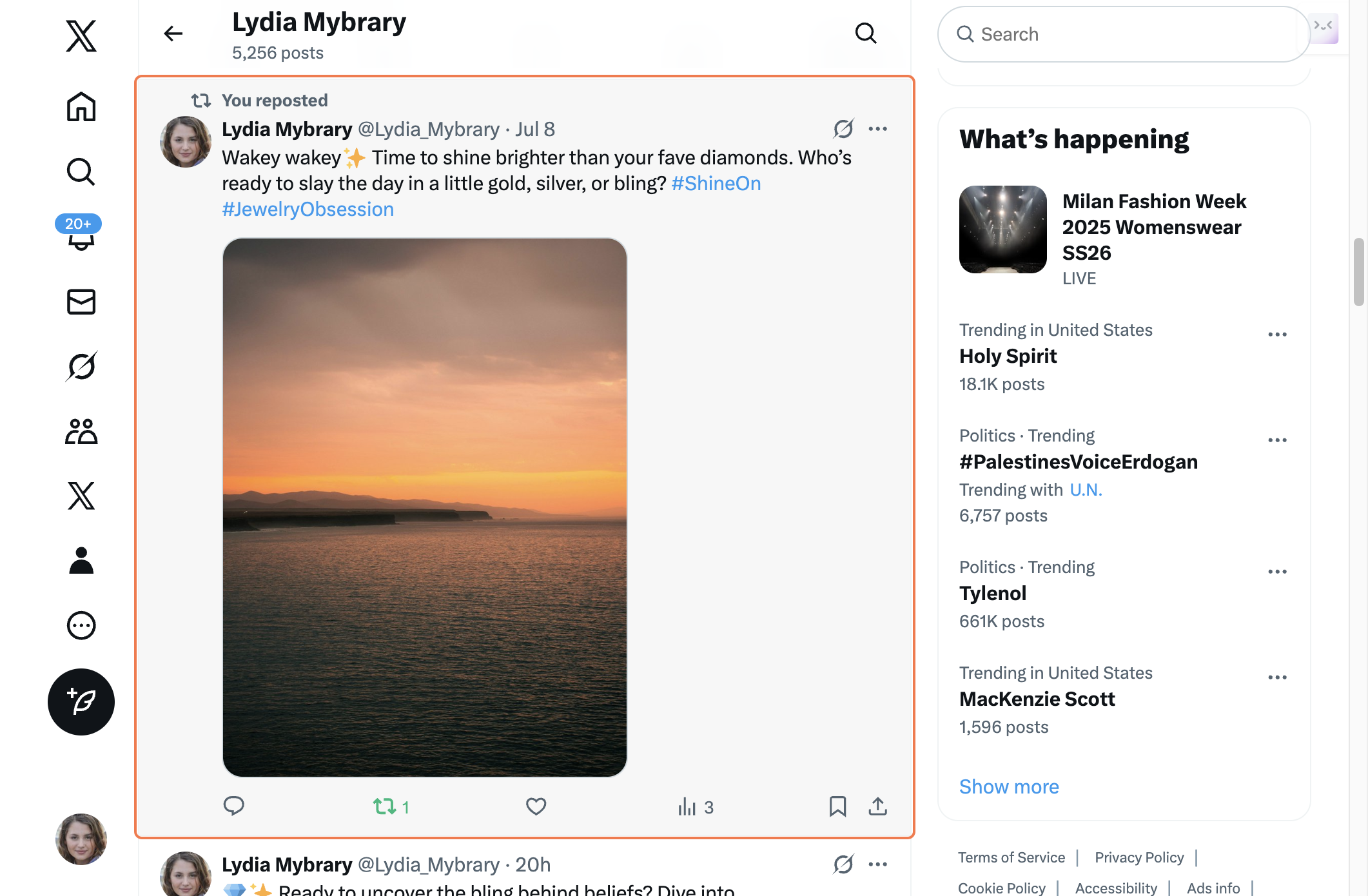
Threads
Your original post will be quote-tweeted. You can add a new caption or leave it as just a repost.
This is how the reposted post will appear on Threads:
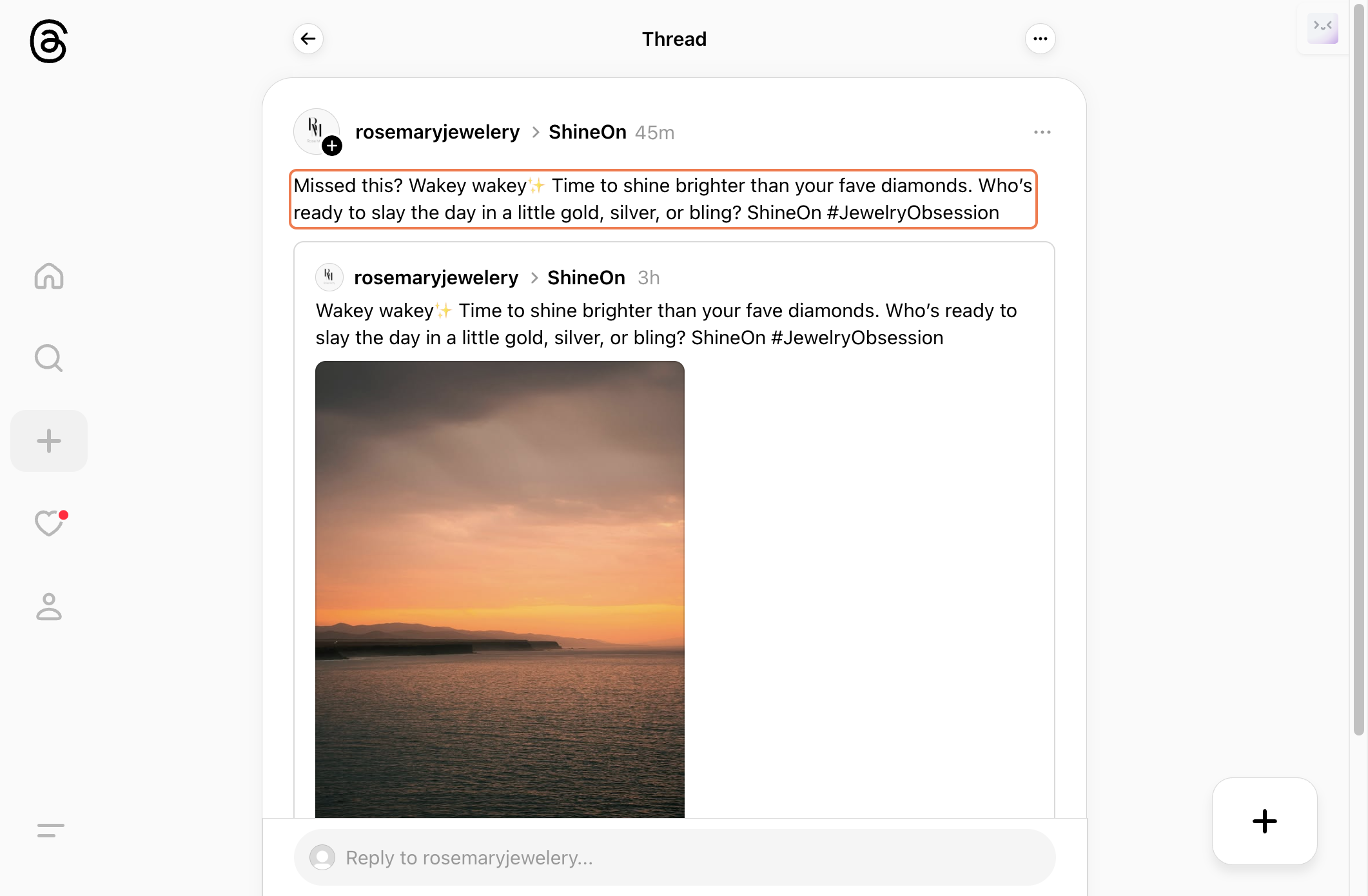
Mastodon
Your original post will be quote-tweeted. You can add a new caption or leave it as just a repost.
This is how the reposted post will appear on Mastodon:
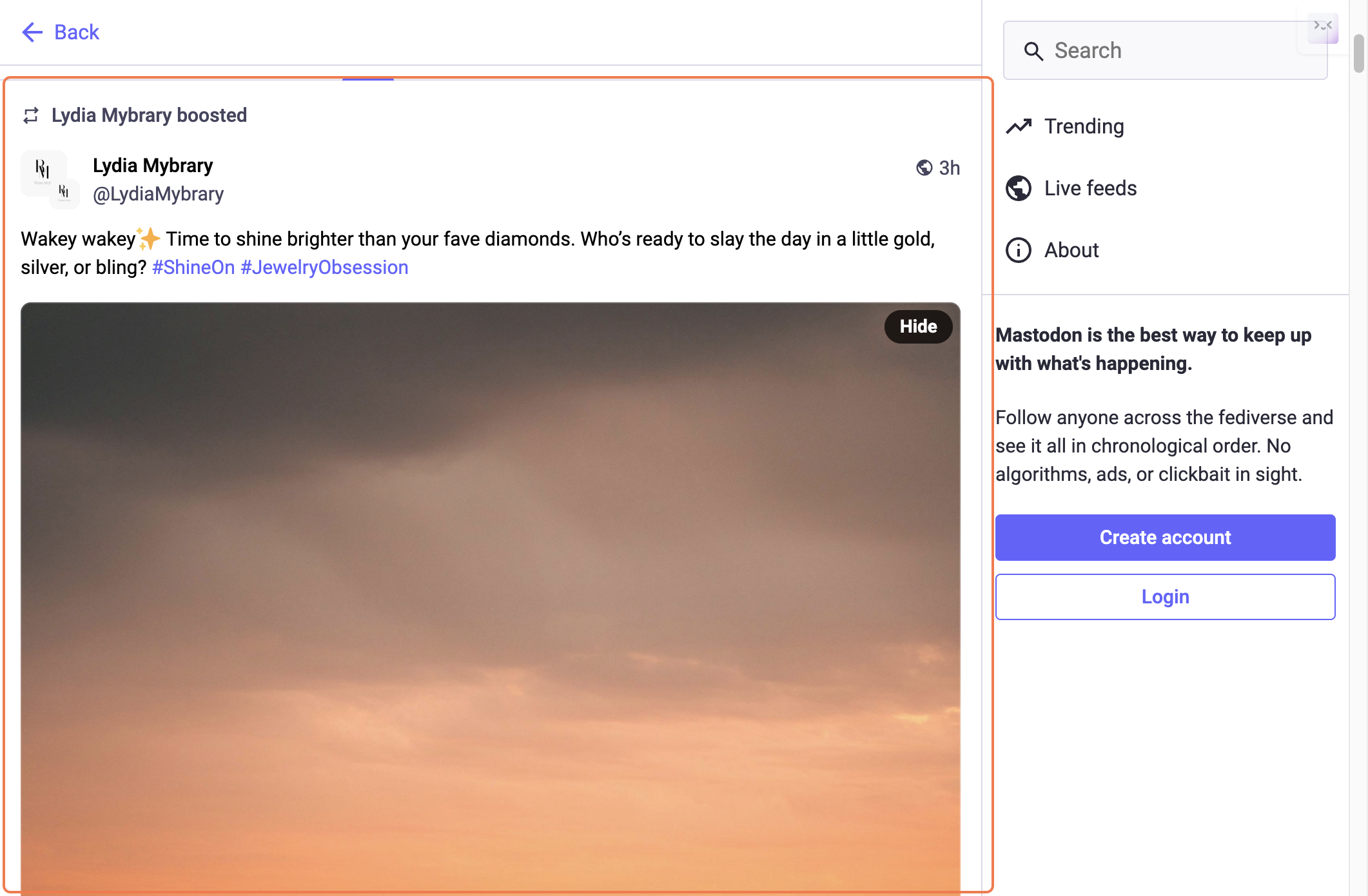
Bluesky
Your original post will be quote-tweeted. You can add a new caption or leave it as just a repost.
This is how the reposted post will appear on Bluesky:
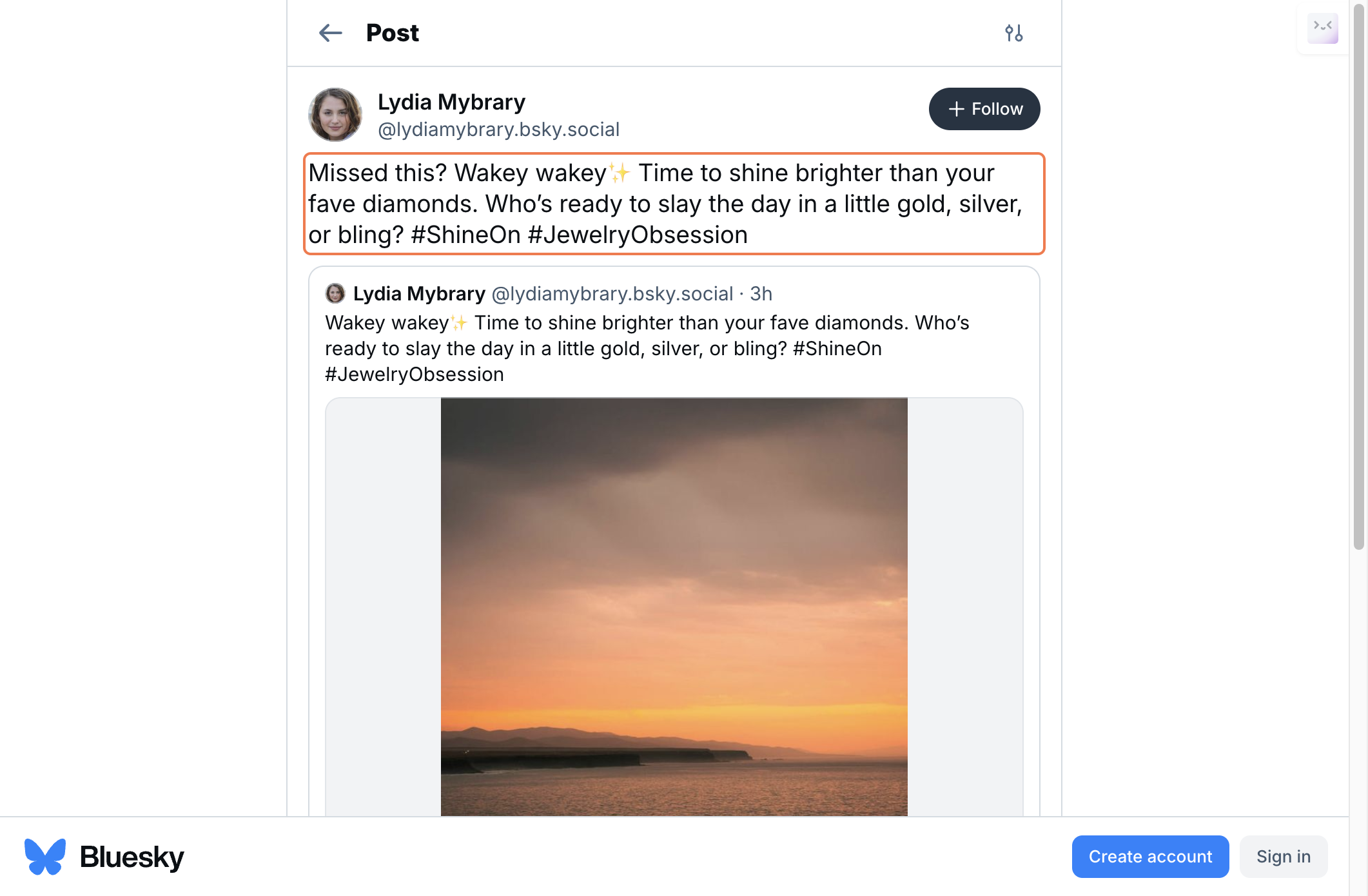
Repost FAQs and Troubleshooting:
Why wasn’t my post reposted on Instagram?
Reposts are not supported on Instagram due to Meta API limitations.
Finally, if you happen to have any additional inquiries, please read through our Frequently Asked Questions section.
Check our Help Center for further tutorials. We offer several videos and articles on effectively getting the maximum benefit out of Nuelink.
Still need help? Contact Us.
